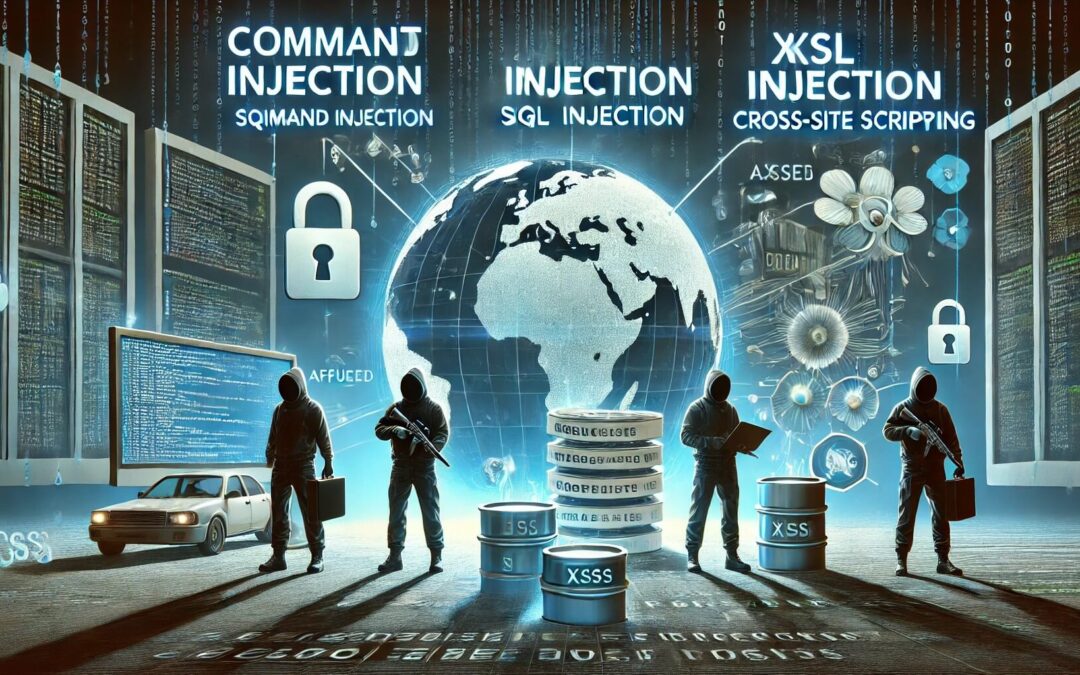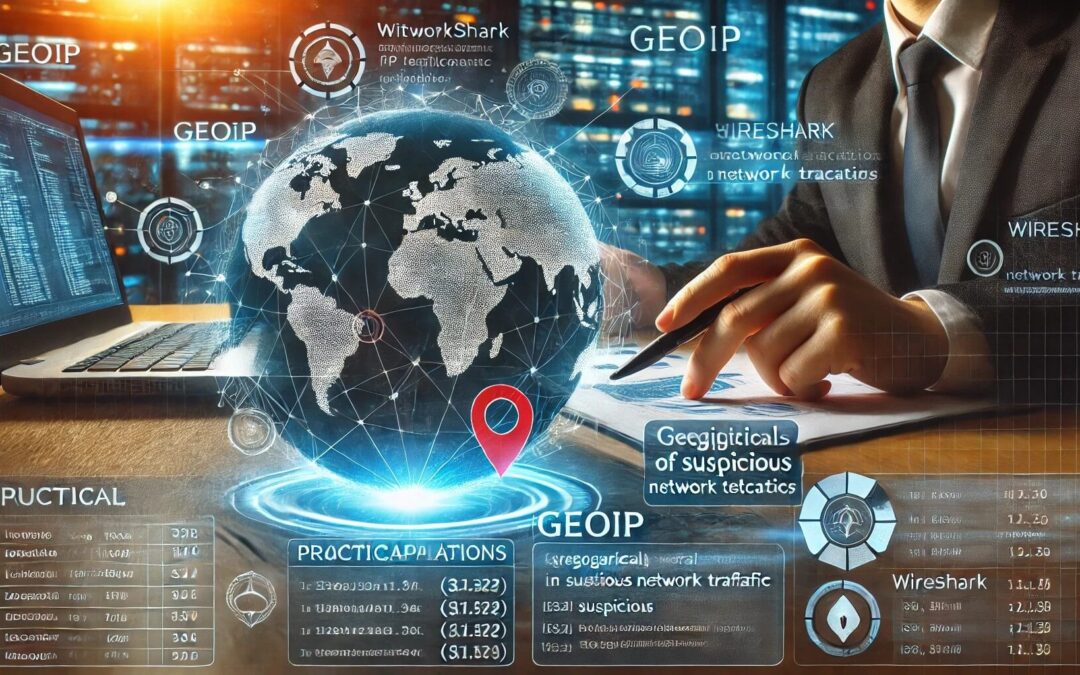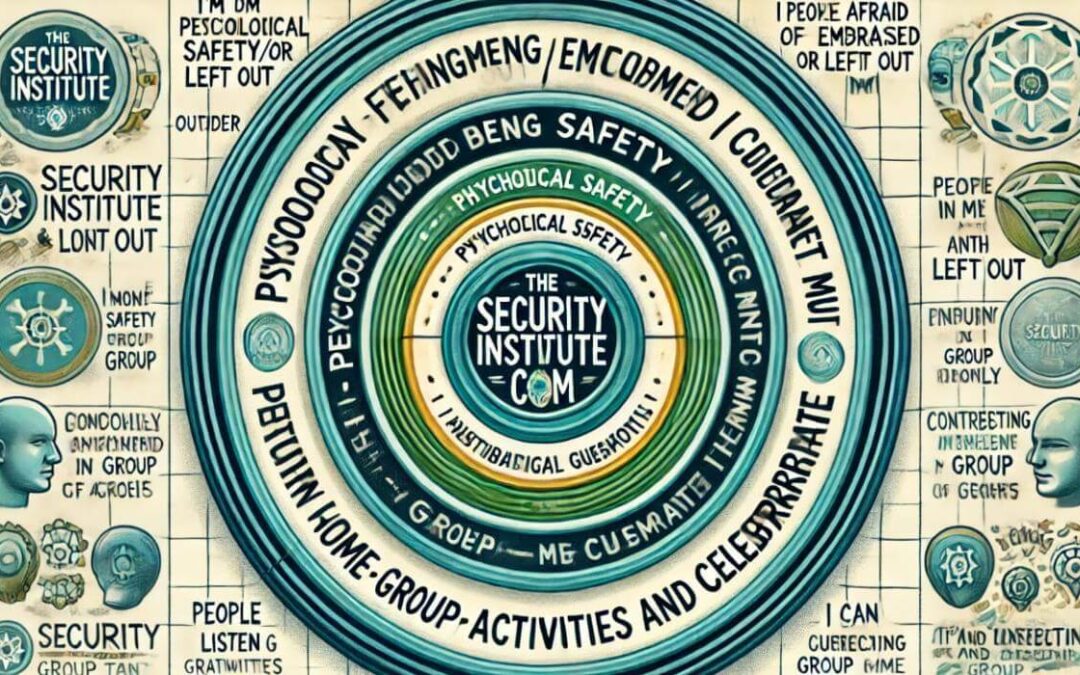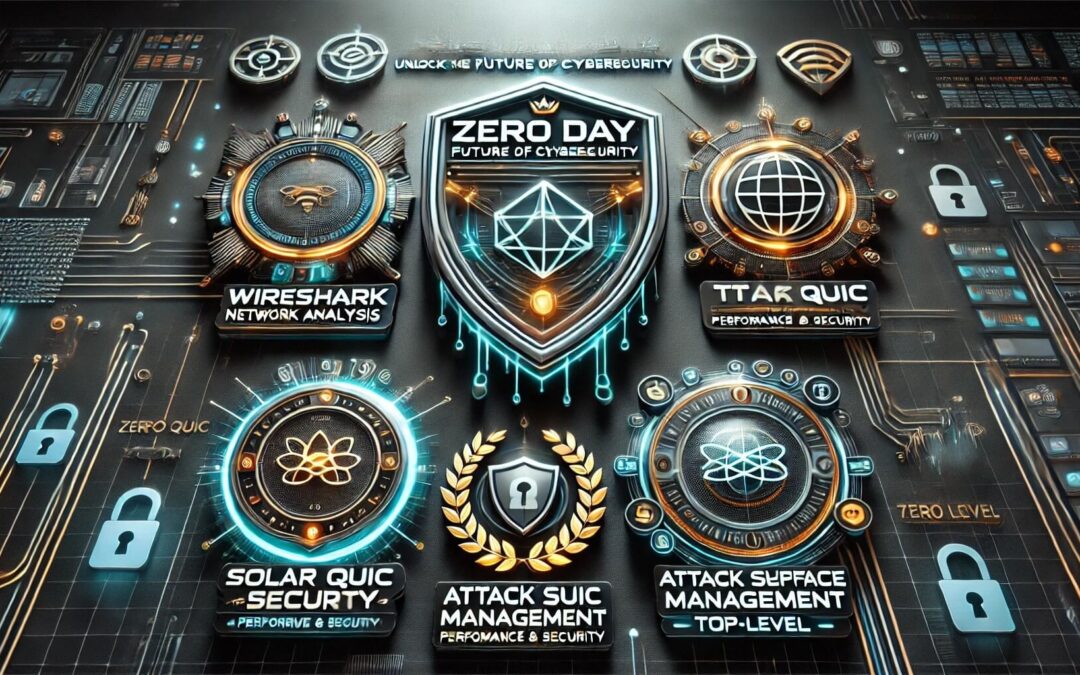Few tools in cybersecurity and network management match Wireshark’s prowess and depth. This open-source network protocol analyzer offers unparalleled insights into your network traffic, revealing its operational dynamics, potential vulnerabilities, and even lurking threats. If you’ve ever felt overwhelmed by the sheer volume of data flowing through your network, this guide is your gateway to harnessing Wireshark’s power effectively.
The Influence of Chris Greer’s Expertise
This guide is inspired by Chris Greer’s expertise, a distinguished authority in network analysis and Wireshark utilization. Chris’s methodologies have profoundly influenced our approach to filtering network traffic, ensuring a robust focus on critical data and effective troubleshooting strategies.
The Power of Capture Filters
Wireshark serves as the gatekeeper of your network analysis process, capturing data packets before they’re saved and allowing you to record specific types of traffic selectively. Whether you’re focusing on DNS requests or TCP communications between designated devices, capture filters streamline your analysis, conserve storage space, and reduce processing overhead.
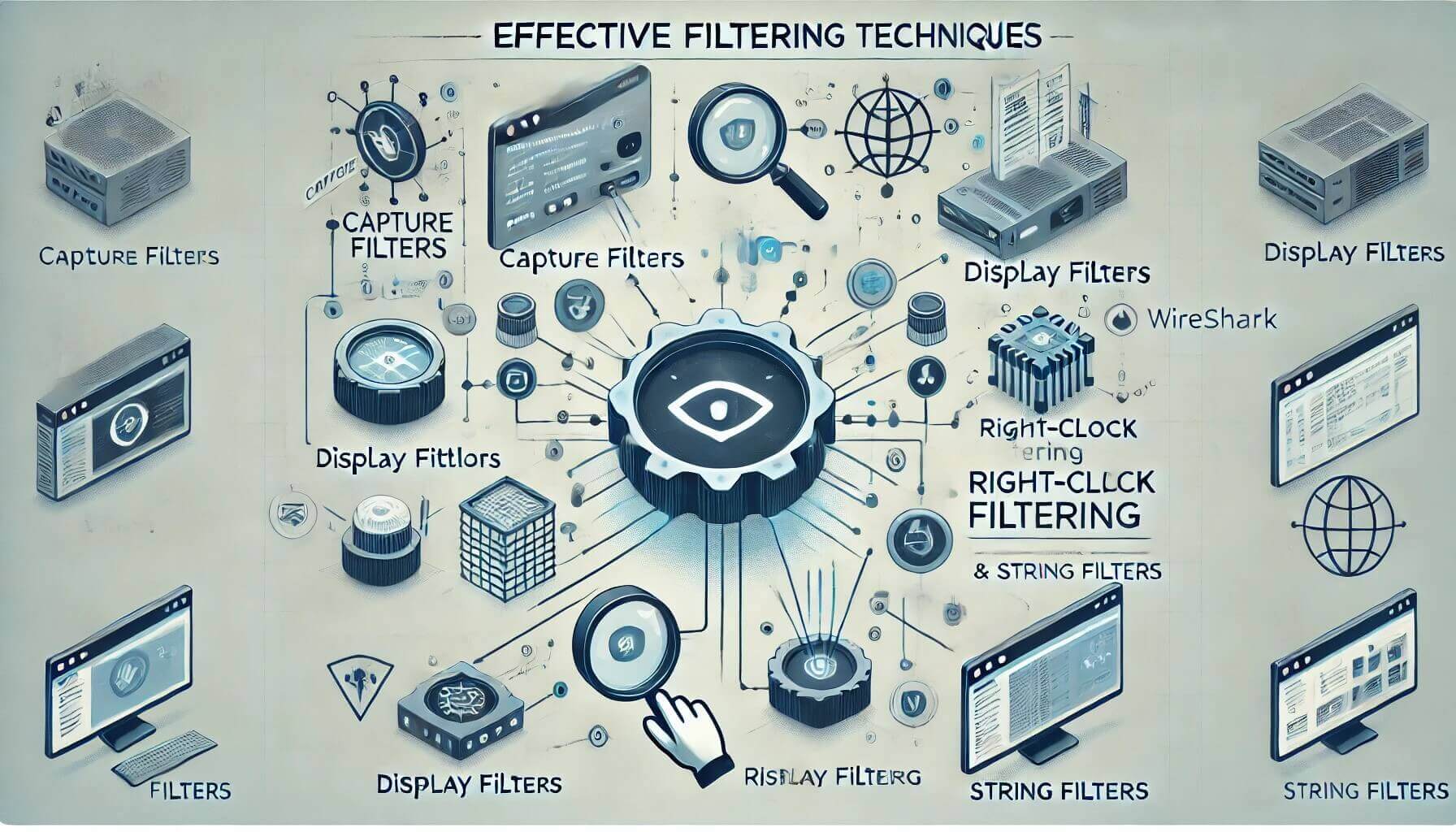
Achieving Balance with Capture Filters
While specificity is tempting, finding the right balance in capture filters is crucial. Overly restrictive filters might exclude critical network events like ICMP messages, which can signal potential issues. Start with broader filters and refine them based on insights gathered, ensuring you capture all relevant data without overlooking key details.
Unveiling Insights with Display Filters
Post-capture display filters empower you to sift through captured packets and pinpoint those of interest. These filters are invaluable for in-depth analysis—whether you’re examining ARP packets for network troubleshooting or focusing on DNS traffic to understand query patterns and responses.
Practical Application: Filtering DNS Traffic
To illustrate the effectiveness of filters, consider setting a capture filter to record UDP traffic on port 53 for DNS packets exclusively. Post-capture, applying a display filter for DNS activities allows precise analysis of DNS-related actions within your network.
Crafting Advanced Filters
Wireshark enables the creation of advanced filters that pinpoint specific conversations within network traffic. Combining multiple criteria using logical operators, such as IP addresses and ports, allows you to delve into targeted communications and identify potential security threats or performance bottlenecks.
Streamlining Analysis with Right-Click Filtering
Wireshark simplifies the filtering process with its right-click feature, enabling the swift creation of filters based on packet attributes of interest. This intuitive capability saves time and minimizes filter syntax errors, enhancing your analysis workflow’s efficiency.
Enhancing Clarity with Exclusion Filters
Exclusion filters, denoted by the! Symbols help reduce noise during analysis by excluding unwanted traffic types like ARP or IPv6 packets. Focusing solely on relevant data, you maintain clarity and accuracy in your network insights.
Targeted Searches with String Filters
String filters facilitate precise searches within packet contents, identifying specific information such as URLs or error messages. Utilize case-sensitive or case-insensitive searches to pinpoint packets containing relevant strings, reducing troubleshooting and detailed analysis.

Practical Tips for Effective Filtering
- Begin Broad, Refine Gradually: Initiate your analysis with broad filters and progressively refine them as insights emerge.
- Utilize Right-Click Features: Leverage Wireshark’s right-click options to expedite filter creation and streamline your workflow.
- Balance Specificity and Inclusivity: Maintain comprehensive capture filters while focusing on relevant traffic with display filters.
- Iterate for Optimal Insights: Filtering is iterative—continuously adjust filters based on evolving insights to uncover actionable information effectively.
Understanding Capture vs. Display Filters
Understanding the distinction between capture and display filters is crucial for effective network traffic analysis when working with Wireshark.
Capture Filters: These filters determine which packets Wireshark captures during the initial data collection phase. They are applied before packets are saved to a capture file, allowing you to focus on specific types of traffic, such as TCP, UDP, or protocols like DNS.
Display Filters: In contrast, display filters are applied after packets have been captured and stored in Wireshark. They help you sift through the captured data to focus on packets of interest based on various criteria, such as IP addresses, ports, protocols, or even specific strings within packet contents.
Using Capture Filters in Wireshark
Capture filters in Wireshark are essential for narrowing down the scope of data collection to relevant packets. Here’s how you can effectively use them:
- Syntax and Application: Capture filters use a different syntax from display filters. For instance, filtering for UDP packets on port 53 (DNS) would be expressed as UDP port 53.
- Avoid Over-Specification: Avoid overly restricting capture filters, as this could lead to missing important network events, such as ICMP messages indicating network issues.
- Setting Up Capture Filters: To set a capture filter in Wireshark, navigate to the capture options before starting a new capture session. You can specify filter expressions based on protocols, ports, or IP addresses here.
Applying Display Filters for Detailed Analysis
Once you have captured packets in Wireshark, applying display filters helps you focus on specific packets for detailed analysis:
- Filtering Criteria: Display filters allow you to refine your analysis based on precise criteria, such as source or destination IP addresses, packet types (like ARP or DNS), or specific content within packet payloads.
- Dynamic Filtering: Wireshark supports dynamic filtering adjustments, enabling you to modify or remove display filters on the fly as you explore different aspects of captured traffic.
Practical Examples and Usage Tips
- Basic Filters: Start with simple filters like ip. addr == 192.168.1.1 to isolate traffic to or from a specific IP address.
- Complex Filters: Combine multiple criteria using logical operators (and, or, not) to create advanced filters that capture specific conversations or protocols.
- Efficiency Tips: Use right-click options in Wireshark to quickly apply ordinary filters based on selected packet attributes, reducing manual entry errors and saving time.
Conclusion
Wireshark is a formidable tool for network analysts, offering robust capabilities for capturing, filtering, and analyzing network traffic. Mastering the art of capture and display filters can extract actionable insights, troubleshoot network issues, and bolster cybersecurity measures effectively. Embrace these filtering techniques in your network analysis toolkit to confidently navigate the complexities of modern network environments.