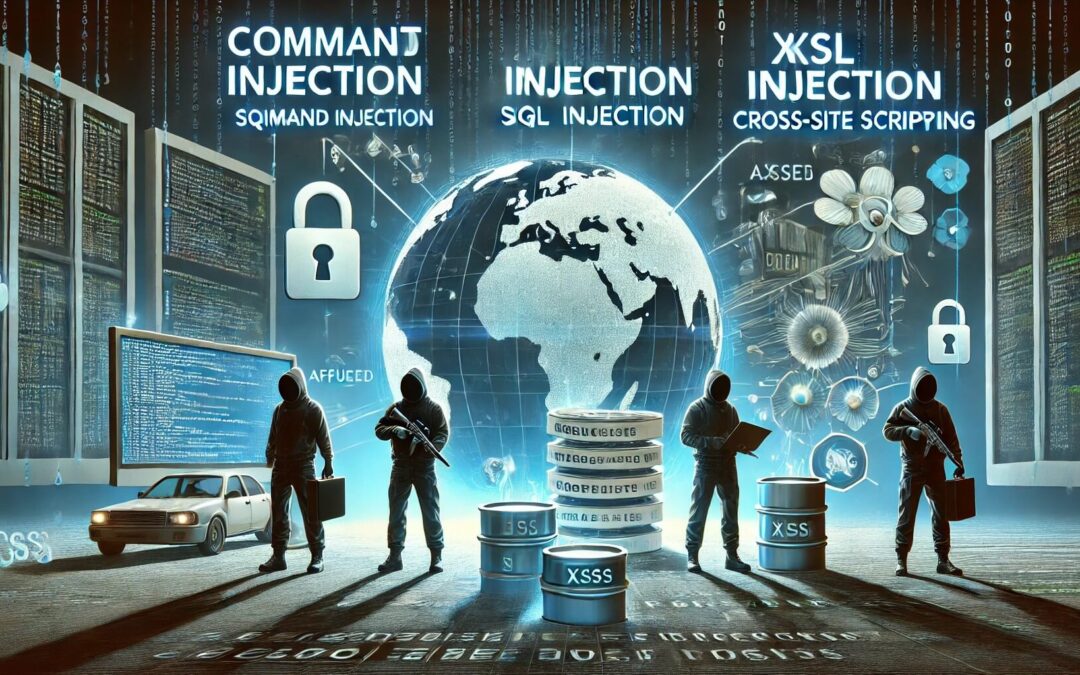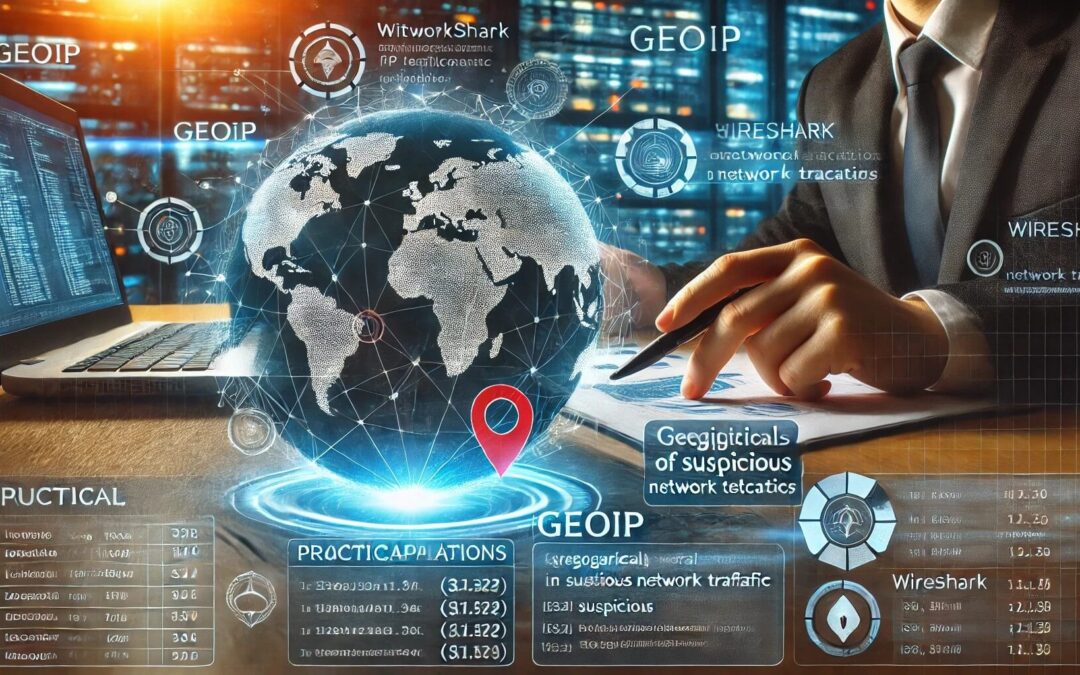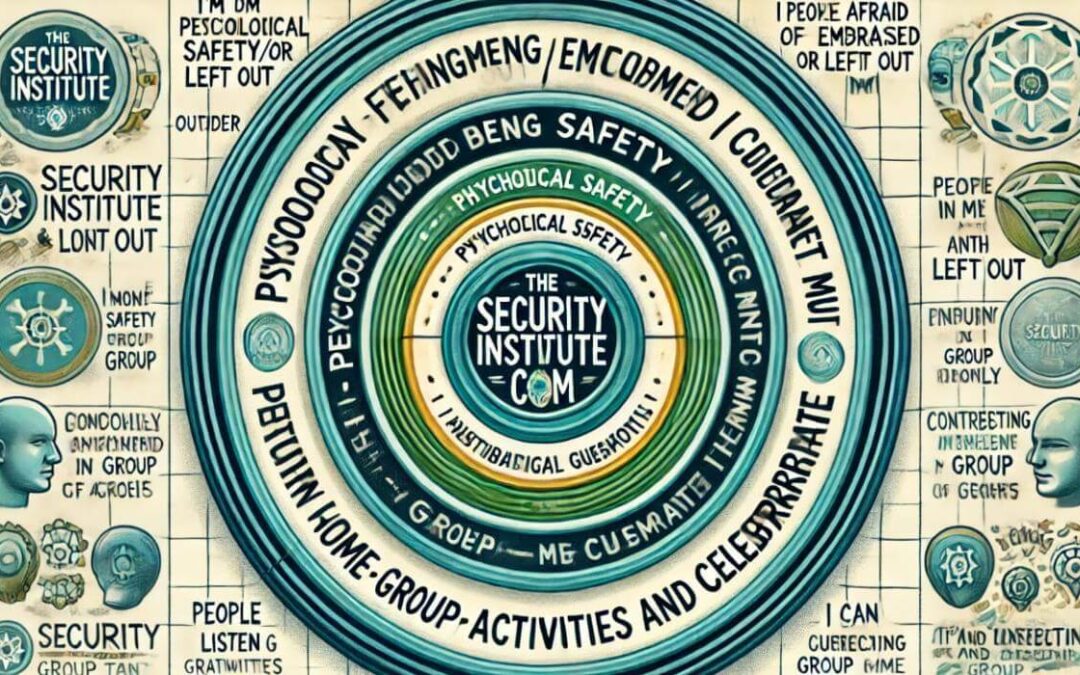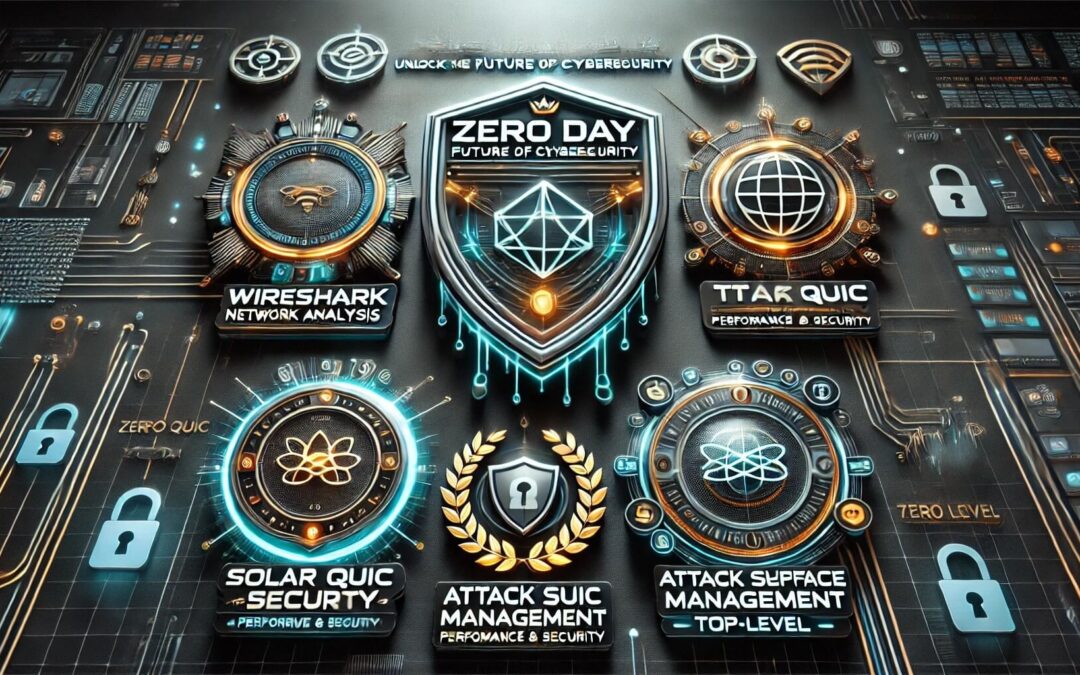In the world of network analysis, understanding packet captures is crucial for diagnosing issues, optimizing performance, and ensuring security. When you delve into a Wireshark packet capture, you’re often greeted with a stream of data that includes IP addresses, TCP/UDP port numbers, and other technical details. While these are essential for deep analysis, wouldn’t it be more intuitive if you could see meaningful names instead of just numbers? That’s where Wireshark’s name resolution capabilities come into play.
Introduction to Wireshark Name Resolution
Wireshark, a powerful network protocol analyzer, offers several features that help translate these technical details into human-readable formats. Name resolution in Wireshark allows you to replace IP addresses, MAC addresses, and port numbers with corresponding hostnames and service names, making it easier to identify the origins and destinations of network traffic.
Getting Started with Wireshark Name Resolution
To begin using name resolution effectively in Wireshark, it’s essential to configure it properly based on your analysis needs. Here’s a step-by-step guide on how to configure and utilize Wireshark’s name resolution feature:
1. Accessing Wireshark Preferences: Start by navigating to Wireshark preferences. On Windows, you can find it under the Edit menu, and on macOS, it’s located directly under Wireshark in the menu bar.
2. Configuring MAC Address Resolution: Wireshark can resolve MAC addresses to their organizationally unique identifiers (OUIs), providing more meaningful information than hexadecimal codes alone.
-Uncheck “Resolve MAC addresses” in the name resolution preferences to view only the raw MAC addresses.
-Check the option to resolve MAC addresses to see OUI names alongside the addresses.
3. Resolving Transport Names: For TCP and UDP ports, Wireshark can map port numbers to well-known service names like HTTP (port 80) or HTTPS (port 443).
-Enable “Resolve transport names” to see service names instead of port numbers, enhancing readability and context in your packet captures.
4. Resolving IP Addresses: One of the most valuable features is resolving IP addresses to hostnames. Wireshark uses several methods for this:
-Capture DNS Packet Data: Wireshark can utilize DNS packets within the capture file to automatically resolve IP addresses to domain names like google.com or example.org.
-External Network Name Resolver: If DNS information isn’t available in the capture file, Wireshark can use your system’s configured DNS servers to perform real-time DNS queries.
-Configure custom DNS servers if necessary, ensuring Wireshark uses specific DNS servers for resolving names.
5. Manual Name Resolution: Sometimes, especially in private networks or when DNS resolution fails, you may need to assign names to IP addresses within Wireshark manually.
-Right-click on an IP address in the packet details and select “Edit Resolve Name” to assign a custom name like “Server-01” or “Corporate-Gateway”.
6. Saving Name Resolution Information: Wireshark allows you to save name resolution information as part of the packet capture file (PCAP or PCAPNG).
-When sharing packet captures with colleagues or analysts, including name resolution data ensures they see the same meaningful names you’ve applied, reducing the need for them to perform additional DNS queries.
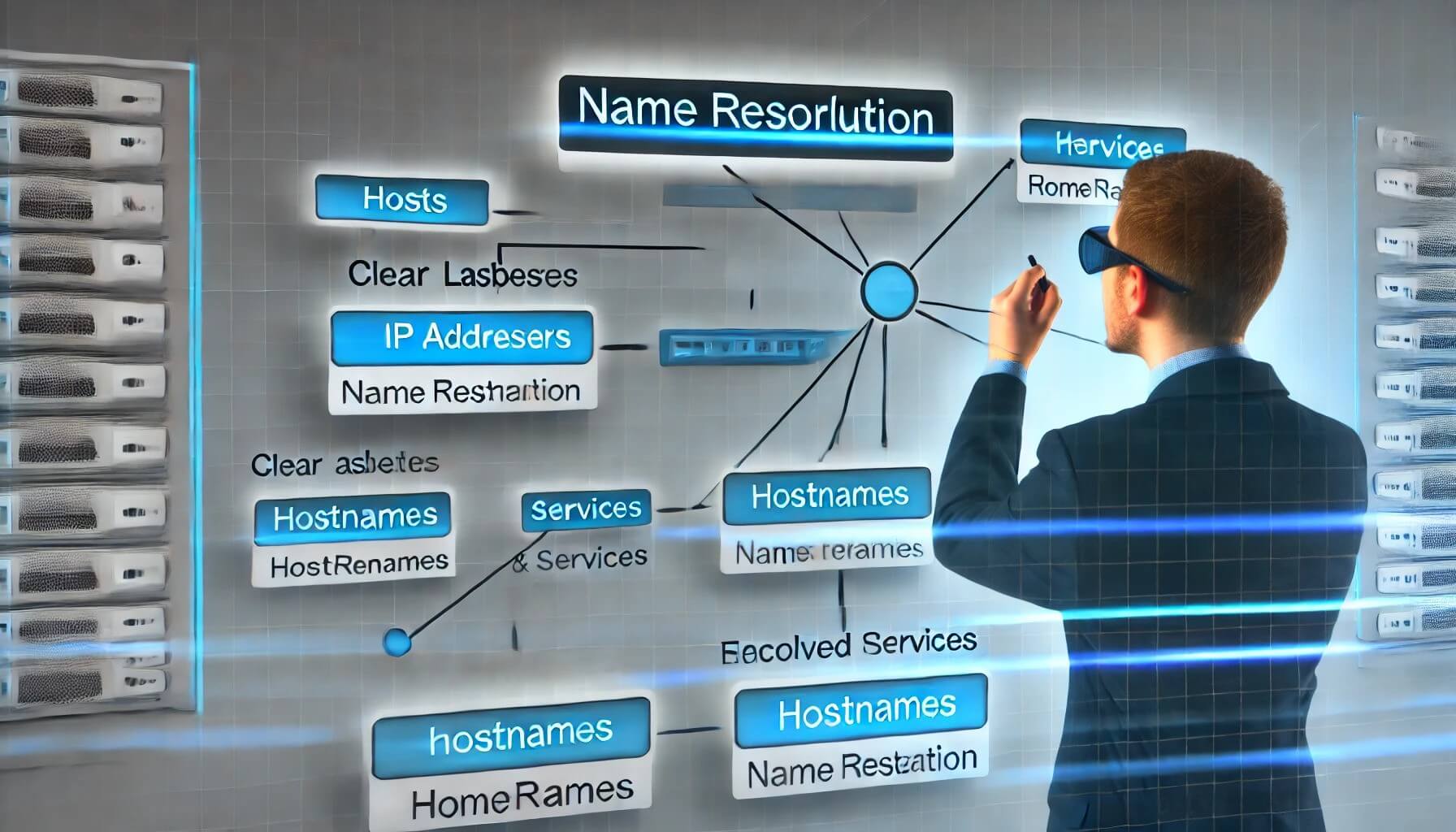
Real-World Applications and Benefits
Understanding how to leverage Wireshark’s name resolution feature provides significant benefits in various scenarios:
- Network Troubleshooting: Quickly identify problematic hosts or services by name rather than IP address, speeding up troubleshooting workflows.
- Security Analysis: You can more efficiently detect and investigate suspicious activities when you can easily correlate IP addresses with domain names or server names.
- Performance Optimization: Identify network bottlenecks or latency issues more effectively with clear, labeled traffic data.
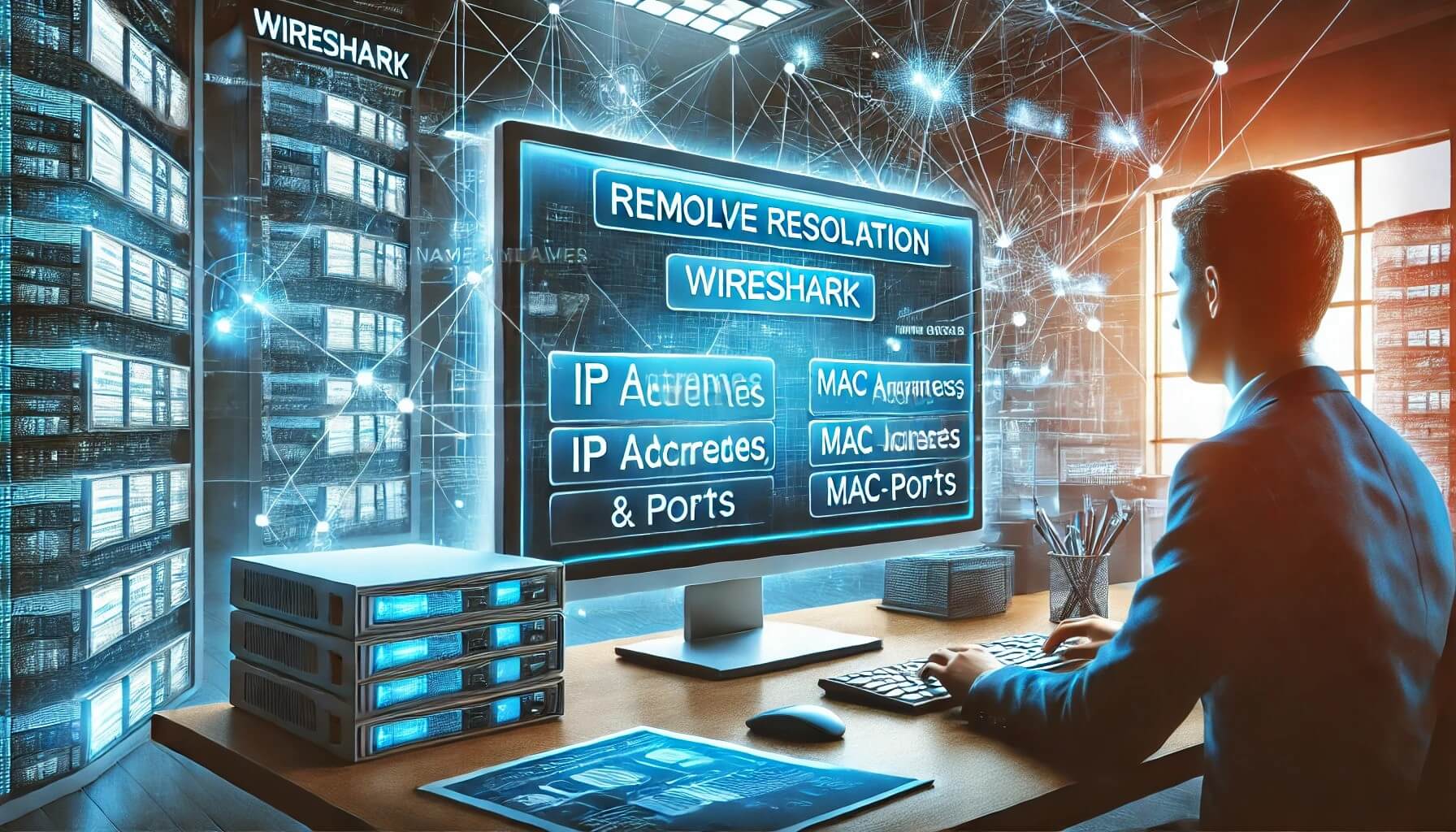
Applying Name Resolution Techniques
To illustrate the practical application of these techniques, imagine troubleshooting a network issue where an application server intermittently fails to respond. By analyzing a Wireshark capture with name resolution enabled, you can pinpoint whether the issue stems from DNS resolution failures, network configuration issues, or application-specific problems.
Acknowledgments
I’d like to acknowledge Chris, whose insightful tutorials and expertise have greatly contributed to my understanding of Wireshark’s name-resolution capabilities.
This comprehensive guide will equip you with practical knowledge and techniques to effectively use Wireshark’s name resolution feature. Whether you’re analyzing network traffic for troubleshooting or security purposes, integrating these methods into your workflow will undoubtedly enhance your proficiency in network packet analysis.